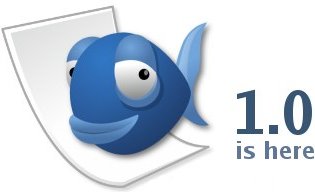Quanta Gold
Quanta Gold
While Linux may have the reputation of being a great platform for developing applications, it’s never been known as a great platform for developing
Web applications. One of the primary reasons Web developers stay away from Linux is its lack of a feature-complete, easy-to-use, and well-supported Web development environment. Quanta Gold attempts to address some of these issues.
Sure, you may be thinking how great editors like Emacs or vim or pico are, but despite the well-known power of these applications, they’re also well-known for being difficult to use. For the most part, Web developers want a Web development environment that falls somewhere between complicated, powerful editors like vi and Emacs, and easy-to-use WYSIWYG applications which can be feature poor. As such, some of the most well-known Web development environments available today fall into this “just right” category that blends ease of use and power.
Quanta Gold is an offshoot of the Quanta Plus Web development environment, an open source application that’s available for free at quanta.sourceforge.net. theKompany repackages Quanta Plus with extra features and commercial support and sells it as Quanta Gold. Although the focus here is on the Linux version, Quanta Gold is available for Mac OS X and Windows as well.
When Quanta Gold starts up, it looks much like other well-known Web development applications, especially Homesite. A file browser is in a pane on the left side of the application, flanked on the right by a larger pane used primarily for text editing. Above the primary editing pane hang a number of tabs that contain frequently-used tags and tag combinations for redundant tasks like bolding and italicizing text, inserting images, and creating pre-made tables, forms, and lists.
Immediately below the primary editing pane lies a small piece of application real estate that contains tabs for quickly switching between multiple open documents, as well as icons for previewing the current document with a built-in Web browser (default is the QT3 rendering engine) and switching to a browser-like mode that allows you to browse the built-in documentation for HTML 4, PHP 4.3, MySQL 3.5.x, Javascript 1.3 and CSS1.
If you’ve ever used a Web development application like Homesite, you immediately feel right at home in this environment. Quanta Gold even used default window decorations from my Mandrake 9.1 installation of KDE 3.1. Having a nice pleasant interface can be important if you’re coding for hours at a time and is a nice touch by the Quanta team.
More than a Pretty Face
Although the initial charm grabs your attention, it takes more than a pretty interface to make an application worthwhile and, most importantly, keep the developer productive. Indeed, the real power of every Web development environment lies beneath the surface, and Quanta Gold is no different.
The left pane in QG, which starts out as a simple file browser, has a few other nifty features as well, which are again separated by tabs. A Project, Files, FTP, Tag, Docs, and Struct tab are all available, most of them are self-explanatory. There is not enough space to touch on the functions of each of these, but three do deserve special attention.
The Struct tab is a very handy tool that you can use to nest and un-nest your document’s structure. This is especially helpful for those who still use complex tables for layouts. The Docs tag provides full documentation built into the application for HTML 4, PHP 4.3, MySQL 3.5.x, Javascript 1.3, and CSS1, and is one of my favorite features of Quanta Plus. It’s very practical to have the full documentation for PHP just a click away in the same window, I don’t know why other Web development environments don’t include a similar feature.

 Finally, the FTP tab provides for the ability to open remote files on a server in the local editing environment. For example, saving a document while the FTP tab is open actually FTPs the file back to its original location on a defined server, which is a common feature in almost every other Web development environment. It’s arrival in Quanta Gold is certainly welcome, but it would be nice if other protocols like SCP, SFTP, or Rsync were supported as well.
Finally, the FTP tab provides for the ability to open remote files on a server in the local editing environment. For example, saving a document while the FTP tab is open actually FTPs the file back to its original location on a defined server, which is a common feature in almost every other Web development environment. It’s arrival in Quanta Gold is certainly welcome, but it would be nice if other protocols like SCP, SFTP, or Rsync were supported as well.
While the left pane of the application is primarily for managing the files you may be working on, the bulk of your development time will be spent in the primary editing pane.
The Standard tab sits above the editing window by default and provides quick access to commonly-used HTML tags and tag combinations, and has been around in almost every Web development environment since HoTMeTaL Pro. Personally, I’ve never found much use in a button to insert a ‹strong› tag into a document. It just seemed like a lot more work to take your fingers off the keyboard, move the mouse, click the button, and click the mouse back into the editor than it does to type out ‹strong› manually. But, hey, I’m a CLI kinda guy, so to each his own.
A Font tab provides more buttons, from run of the mill ‹hX› tags as well as buttons to manipulate text via the ‹font› tag. Again, another tab which wouldn’t see much use, as Web developers (hopefully!) have moved on from wrapping text in ‹font›‹/font› to more modern font control with CSS.
The Tables, Lists, and Forms tabs provide more buttons and helpful wizards for their respective tasks in a predictable manner. Worth noting is the Scripts tab on the row of tabs for commonly-used actions. It provides a drop box of commonly-used Javascript functions and procedures which can be a real help if you’re unfamiliar with Javascript. Simply choose the type of script you want to use and it gets inserted right into the document. Snippets to read cookies, validate forms, and create rollover images are among those available.

If you’re working on a PHP or ColdFusion document, the Script tab also provides a drop box with the vast majority of functions available for those languages as well—a very nice feature for developers who don’t have the time or mental might to remember the exact syntax for each language’s different functions.
Other Nifty Moves
While most of the attention is focused on the editing features of Quanta Gold, there are a few other features that really make Quanta Gold a nice Web development environment.
Syntax highlighting. Depending on the extension of the document you’re working on, Quanta Gold automatically changes the way in which it highlights your document. ColdFusion, PHP, plain HTML, XML, JSP, Perl, and Python are just a few of the supported document types that each have their own unique and configurable highlighting scheme.

Scriptable buttons. This is a feature for the more advanced user that allows you to remap the ‹b› tag in the Standard tab to an actual Unix script or command. Your imagination is the limit for a feature like this, but if you’re not looking for something that hardcore, it also lets you change the output of the ‹b› button from ‹b›‹/b› to ‹strong›‹/strong›.
Multiple Preview Browsers. Although the preview function allows you to see how your document would look in the QT3 HTML rendering engine, you can also configure Quanta Gold to use Mozilla, Netscape, Konqueror, or any other Web browser on your system.
Not so Hot
Of course with the good comes the bad, and while Quanta Gold is a fine Web development environment for the Linux platform, there are still some areas where it could use some work.
The FTP features need some work. I found trying to set up a new FTP profile to be confusing--and you can’t create new files on your FTP server. They need to be created locally then transferred to the FTP host. In general, the FTP features that Quanta Gold provides are lacking.
Documentation. While the built in documentation is a very nice feature, it also needs some work. First, it’s sorely out of date. The PHP documentation is for PHP3, which is over two years old and a completely different beast in a lot of areas than PHP4. The HTML documentation was for HTML 4.0, last updated in 1998, and provided by a group called the “Web Design Group.” The CSS documentation is also provided by the same group, and only carries CSS1 documentation, which does provide a good foundation, but leaves something to be desired. Also, I couldn’t figure out how to update the documentation on my own, which leads to the next point.
Application Documentation. There is none! Quanta Gold is the first commercial application I’ve ever used that didn’t come with instructions. There are some interesting looking features like CVS integration and project management, but I couldn’t figure out how to use them. The built-in Help menu is worthless and its option to Check for plug-ins... redirects to the Quanta Gold Web site, which is also lacking any sort of documentation.
There were a lot of other little annoyances I discovered while evaluating Quanta Gold which are too numerous to go into here.
The Scorecard
For Web development environments on the Linux platform, Quanta Gold’s toughest competition seems to be the open source product it’s based on—Quanta Plus. Quanta Gold does have some very nice features and, for the most part, is a good editor for simple Web application development. Repackaging an open source application with a few extra features, while leaving out key components like documentation, makes Quanta Gold a tough sell for thekompany.com.
Quanta Gold
Linux, Windows, OS X
Downloadable: $39.95
CD-ROM package: $49.95


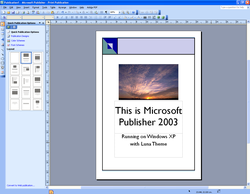




 Finally, the
Finally, the